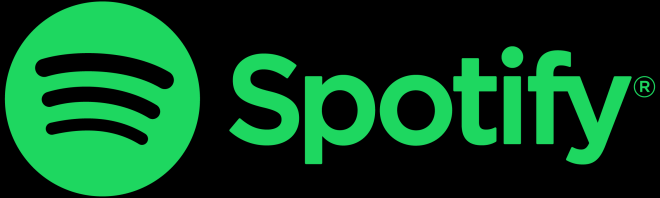- Change theme
How to Use Resume Master and File Collect in WPS Writer for Professional Results
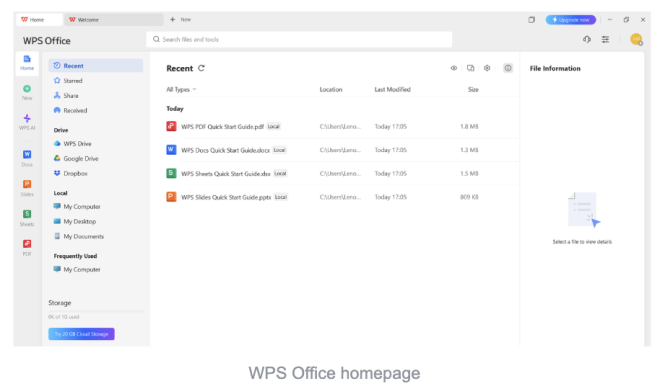
Creating excellent resumes and managing document submissions doesn’t have to be difficult, especially with WPS Writer.
00:43 12 July 2025
Creating excellent resumes and managing document submissions doesn’t have to be difficult, especially with WPS Writer. It offers innovative features like Resume Master and File Collect that simplify everything from job applications to team collaboration. These tools allow you to create polished, professional resumes and organize documents efficiently, all in one place.
Gone are the days of manually typing out resumes in outdated formats or needing to download Word just to get started. With Resume Master, WPS Writer gives you access to a wide range of professionally designed templates that make resume building quick and easy. Meanwhile, the File Collect feature helps you gather documents from teammates or clients without the usual back-and-forth.
This guide will walk you through how to use both tools effectively to streamline your workflow and get professional results with minimal effort.
WPS Office homepage
Introduction to WPS Writer and its key features:
WPS Writer is a sophisticated and easy-to-use word processor that is a key feature of the WPS Office package. It can be used online and offline, and it has a familiar UI with a modern twist. It's great for students, professionals, and teams. Some of the most important features are comprehensive formatting options, real-time collaboration, a large library of templates, built-in PDF editing, AI-powered writing help, and seamless interaction with the cloud. Its versatility makes it a great alternative to standard word processors, especially for people who want a lightweight program that yet works well. WPS Writer makes it easy and professional to write reports and resumes. There are numerous features, but two stand out: Resume Master and File Collect are discussed further here. Both of these tools have the potential to dramatically simplify your workflow and increase your productivity.
Resume Master: Craft a professional resume in minutes
Your CV is generally the first thing people see about you, so it needs to make an impact. You can bypass the formatting difficulty and focus just on the content with WPS Writer's Resume Master. The tool will take care of the design and layout to make sure the outcome looks polished and professional.
Steps to get started with the ''Resume Master'' feature in WPS Writer
Step 1: Open the WPS AI and go to ''Resume Master''.
Launch WPS Writer and go to the home screen. On the left-hand panel, click on WPS AI to open a wide plethora of AI and Productivity Tools. Under this list, select ''Resume Master''. This will open the guided resume-building interface, which will make it easy for you to start making your professional CV.
Open the WPS AI and go to ''Resume Master''.
Step 2: Choose a template and fill in your resume details
When you click on Resume Master, a new page will open. In the middle of the screen, click on the red-highlighted "Create My Resume Now" button. This will lead you to the resume editor, where a default template for a resume will show up on the right side of the screen. You can change the layout by choosing "Switch Template." This will help you look through and choose a design that works best for your job or personal style Linkhouse
To start, fill out your information in the different parts on the left side of the screen. These sections include Personal Info, Work Experience, Education, Skills, Languages, and a Professional Summary. There is also an "Add Section" button at the bottom that lets you add further fields, such as credentials or volunteer work.
The right panel shows a live preview of your resume as you type, so you can see how your information looks in the format you chose right away. You can also choose the language in which you wish to write your CV in the upper left corner, above the resume preview.
Fill in your resume details
Step 3: Preview, make changes, and save it.
After you've entered all of your resume information, move your mouse over the live resume preview on the right side. The "Preview and Edit" button will show up. Clicking on it will lead you to a new screen where you may make changes. You may make your resume look better here. You can modify the font size, line height, template style, and even the language if you need to by using the panel on the right. When you're done making changes, click "Download." You can export in three formats: PDF, Word, or TXT. Your professionally written resume will be available to use as soon as you choose the format that works best for you.
Preview, make changes, and save it.
Tips for maximizing the use of the ''Resume Master'' feature
- Choose the right template for your industry: Choose a style that fits with your position. For example, trendy layouts could work well for creative jobs, while clean, formal templates are better for corporate employment.
- Make sure the content fits each job application: Make your CV stand out for each job by emphasizing the skills and accomplishments that are most relevant to the job.
- Use language that is forceful and action-oriented: Use action verbs like "led," "managed," or "created" at the beginning of bullet points to make your contributions appear essential and easy to measure.
- Make it short and to the point: Keep it short and to the point; your resume should only be 1–2 pages long, with clear headings and no extra information.
- Read and proofread carefully: Check the language, spelling, and formatting again before you download to make sure it looks professional.
File Collect: Simplify team file submissions
If you don't have a sound system, it might be hard to keep track of resumes, assignments, or drafts. With WPS Writer's File Collect feature, you can make a secure link or QR code that allows you to get files all in one location, without having to use email or third-party applications. It's an easy and structured way to keep track of contributions from teams, students, or anyone who wants to work with you.
Steps to get started with the ''File Collect'' feature in WPS Writer
Step 1: Find File Collect on the toolbar and open it.
You can open any document that is already there or make a new one in WPS Writer. Look for the "File Collect" option, under the ''Tools'' option from the main toolbar. Click on it to start the setup for File Collect once you see it.
Find File Collect on the toolbar and open it.
Step 2: Create a new collection to receive files
When you click on File Collect, a new page will open in your web browser. You can choose from options like "Create Collect" and "History" here. Click "Create Collect" to start getting files from other people. This will let you make a new document collection where people can upload files directly to a folder that you control.
Create a new collection to receive files
Step 3: Make your folder and send the link to the collection.
When you click "Create Collect," a new page will open where you can type in a folder name and an optional note for the people who will get it. Click "OK" after you've filled in all the information to make your collection. WPS Writer will make a unique link for sharing the folder right away. You can either copy the link and distribute it on different platforms or use the built-in WhatsApp integration to transmit it directly. This makes it easy to get documents through the communication channel you like most.
Send the link for the collection.
Practical use cases where the ''File Collect'' feature works the best
- Recruitment drives: Make the hiring process easier by giving candidates a single, safe URL to upload their resumes, cover letters, and portfolios. This will make it easier to keep track of applicants.
- Classroom assignments: Teachers can collect students' work, such as quizzes, projects, or homework, all in one place. This keeps the inbox clean and makes it easy to find submissions by class or due date.
- Group projects: Teams can upload drafts, resources, and final versions to a shared folder, making sure that everyone can see the most recent changes right away.
- Event management: Organizers may simply collect registration forms, feedback surveys, or other necessary documentation from participants. This makes the paperwork easier before, during, or after the event.
- Freelancer submissions: Agencies and clients can ask several freelancers for deliverables like design files, proposals, or bills in a secure, easy-to-manage folder. This saves time and keeps emails from getting misplaced.
Let's wrap up
WPS Writer is more than just a word processor; it has sophisticated, time-saving capabilities like ''Resume Master'' and ''File Collect'' which were discussed in the article above. These capabilities make it easy and quick to create a great resume or handle multiple document submissions. Resume Master helps you make polished, professional CVs in just a few minutes, and File Collect makes sure that files from students, job applicants, or team members are collected in an organized way without any mess. They work together to make you more productive and provide your workflow flow more structure. Want to improve how you work with documents? Get the WPS Office software and start using these features right away!