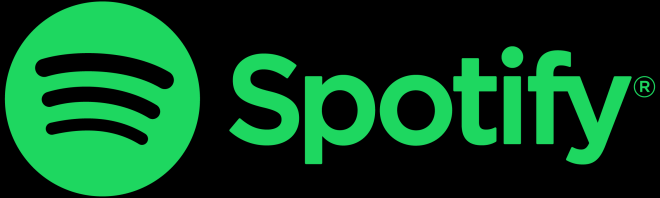- Change theme
How to Restore Lost iMessages After an iOS 17 Update [2025 Guide]
![How to Restore Lost iMessages After an iOS 17 Update [2025 Guide]](https://www.supanet.com/upload/images/202506/kelly-sikkema-yra5aewdlww-unsplash-66300.jpg)
Learn how to restore lost iMessages after an iOS 17 update using Apple's methods and powerful iPhone data recovery tools.
00:11 08 June 2025
Updating your iPhone to the latest iOS version, like iOS 17, is usually an exciting event, bringing new features and improved security. However, for some users, it can turn into a nightmare if valuable data, particularly iMessages, goes missing during or after the process. The sudden disappearance of critical conversations, shared memories, or important information can cause significant distress.
This comprehensive 2025 guide is designed to help you navigate the tricky situation of lost iMessages after the iOS 17 update. We'll explore various proven methods, from basic troubleshooting to leveraging backups and employing advanced solutions of iPhone data recovery, to maximize your chances of getting your conversations back.
Why Do iMessages Go Missing After an iOS Update?
Several factors can lead to lost iMessages after the iOS 17 update:
- Corrupted Update: A minor glitch or interruption during the iOS update process can sometimes corrupt existing data, including your message database.
- Insufficient Storage: If your iPhone runs low on storage during the update, it might struggle to properly migrate all existing data.
- Software Bugs: Even with rigorous testing, new iOS versions can sometimes have unforeseen bugs that affect data integrity or display.
- Migration Errors: The process of migrating data from an older iOS version to a new one can sometimes lead to missing files if not handled perfectly.
- iCloud Sync Issues: If iMessage in iCloud sync is enabled, a hiccup in the sync process post-update could temporarily hide or desync messages.
Understanding these potential causes can help in choosing the most appropriate recovery method.
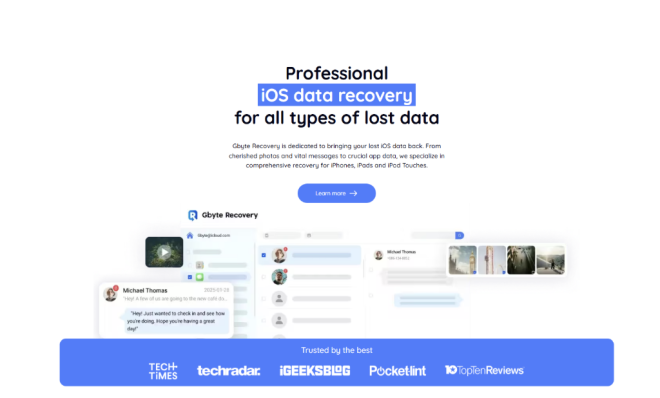
Method 1: Gbyte Recovery – The Best Solution for Lost iMessages After iOS 17 Update Without Full Reset
What if you don't have a suitable backup, or you simply want to recover your iMessages without having to erase and restore your entire iPhone? This is where professional iPhone data recovery software like Gbyte Recovery becomes an invaluable tool. Gbyte specializes in finding and restoring messages that are no longer accessible through Apple's native methods, even those considered "permanently deleted" from the user interface. It is particularly adept at handling complex data recovery scenarios like those occurring after an iOS update.
Features of Gbyte Recovery
Selective Recovery: Unlike iCloud or iTunes, Gbyte allows you to preview and select only the iMessages you want to restore, without overwriting your current iPhone data. This is crucial for how to restore deleted text messages on iPhone without backup.
- Deep Scan Technology: It goes beyond surface-level deletions, increasing the chances of recovering permanently deleted text messages (including iMessages) that might be hidden after an update.
- From Device or iCloud: Gbyte Data Recovery can scan your iPhone directly for recoverable data, or it can securely access and extract messages from your iCloud backup selectively, offering flexibility.
- User-Friendly: Designed for ease of use, even for non-technical users
- Broad Compatibility: Supports all iPhone models and iOS versions, including iOS 17 and later.
Steps to Recover iMessages with Gbyte Recovery:
- Download and Install: Obtain Gbyte Recovery from its official website and install it on your Windows computer.
- Initiate Scan: Select “Messenger” as the data type to scan. Click "Scan".
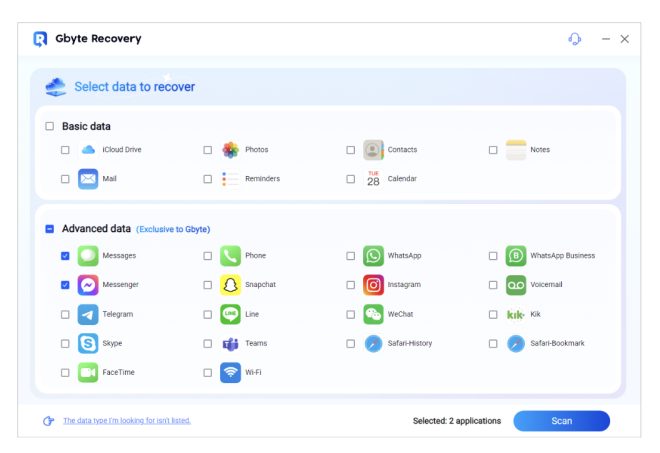
- Preview and Select: Once the scan is complete, Gbyte will display recoverable iMessages. You can preview conversations to ensure they are the ones you want. Messages are often categorized for easy navigation.
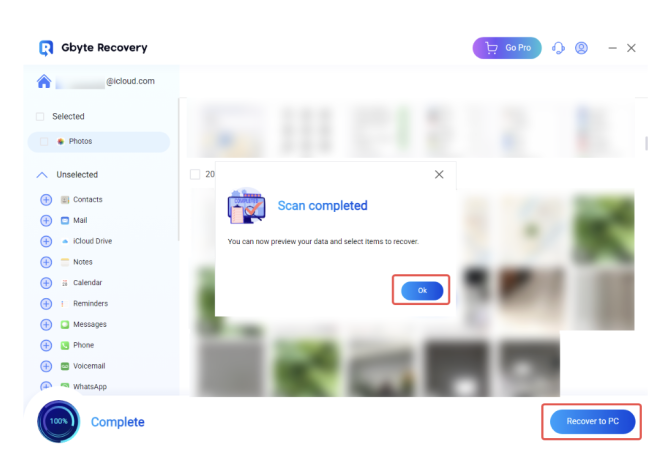
- Restore: Select the iMessages/conversations you wish to restore and click "Recover to PC." The recovered data will be saved to your computer in a readable format.
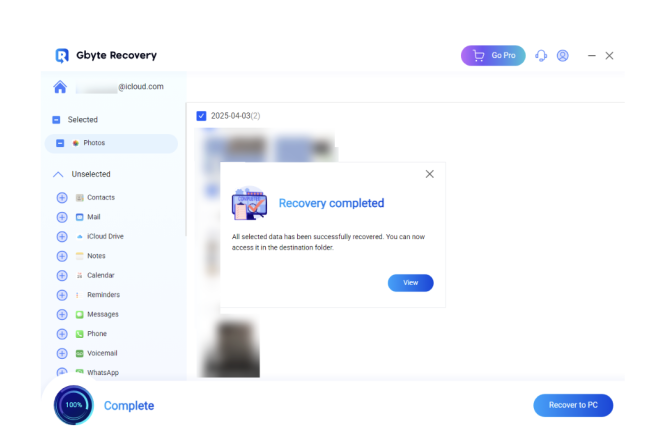
Using Gbyte Recovery promptly after discovering lost iMessages after the iOS 17 update significantly increases your chances of successful recovery before the lost data blocks are overwritten by new system files or app data.
Gbyte Recovery Pricing Plan
Gbyte Recovery is dedicated to bringing your lost iOS data back. From cherished photos and vital messages to crucial app data. It specializes in comprehensive recovery for iPhones, iPads, and iPod Touch, and help you recover more than 20 types of data.
Now, Gbyte Recovery is offering a June discount on their official website. If you are worried about restoring your data, don't miss out.
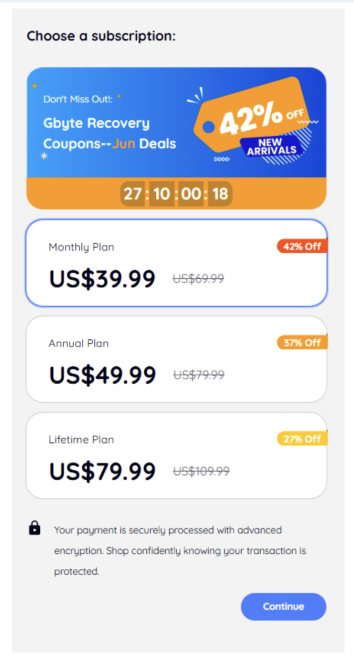
Method 2: Basic Troubleshooting (Check Your Settings)
Before panicking, you can start with simple checks. Sometimes, your iMessages aren't truly lost but merely not displaying correctly.
- Restart Your iPhone: A simple reboot can often resolve minor software glitches that might be preventing messages from loading.
- Check iMessage Settings:
- Go to Settings > Messages.
- Ensure iMessage is toggled ON.
- Tap Send & Receive and make sure your phone number and Apple ID are correctly selected.
- Scroll down and check Message History. Ensure it's not set to "30 Days" or "1 Year" if you expect older messages to be there. Change it to "Forever" if needed.
- Check iMessage in iCloud Sync:
- Go to Settings > [Your Name] > iCloud > Messages.
- Ensure Messages in iCloud is toggled ON. If it's already on, try toggling it OFF, waiting a few moments, and then toggling it back ON. This can force a re-sync. Be patient, as re-syncing can take time, especially with many messages.
- Verify Apple ID: Make sure you're signed into the correct Apple ID associated with your iMessages. Go to Settings > [Your Name].
These initial steps can often resolve display issues and are the first line of defense when you "how to find deleted texts on iphone" after an update.
Method 3: Recover from iCloud Backup (Requires Full Device Reset)
If your iMessages were backed up to iCloud before the iOS 17 update caused them to disappear, you can restore your entire iPhone from that backup. This is a common way to get deleted texts from iCloud.
Important Considerations:
- Data Loss Risk: This method will erase all current data on your iPhone and replace it with the content of the chosen backup. Any new data (photos, apps, messages) created after the backup date will be permanently lost. Always back up your current iPhone data first!
- Backup Date: You must have an iCloud backup from a date before the iMessages went missing.
Steps to Restore from iCloud Backup:
- Verify your iCloud backup: Go to Settings > [Your Name] > iCloud > Manage Account Storage > Backups. Look for a backup dated before your iMessages disappeared.
- Erase your iPhone: Go to Settings > General > Transfer or Reset iPhone > Erase All Content and Settings. Confirm this action. This is the main action to recover erased photos.
- During the iPhone's setup process, choose "Restore from iCloud Backup" on the Apps & Data screen.
- Sign in with your Apple ID and select the most relevant backup from the list.
- Allow the process to complete. Your iPhone will restart, and your iMessages (and other data) from that backup date should reappear. This is a key method for restoring text messages from iCloud.
Method 4: Contact Apple Support
If you've tried the basic troubleshooting steps and are hesitant to use third-party tools or perform a full device restore, contacting Apple Support can be an option. While they typically advise using iCloud or iTunes backups, they might offer specific insights or diagnostics for update-related data loss, though direct data recovery from their end is rare.
Conclusion
Experiencing lost iMessages after iOS 17 update can be a stressful situation, but thankfully, there are several effective methods available to help you retrieve them.
For the most flexible and reliable solution, especially when dealing with missing iMessages after an update without a suitable backup or a desire for a full device reset, professional tools like Gbyte Recovery stand out. It provides a powerful and user-friendly way to restore deleted text messages on iPhone and specifically to recover iMessages, ensuring your important conversations are not lost forever. By following this guide and acting promptly, you have a strong chance of bringing those lost messages back to your iPhone.