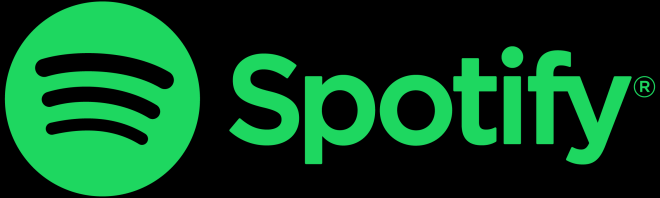- Change theme
The Best Video Editing Software for Macs in 2024
In the dynamic industry of content creation, having the right tools at your fingertips can make all the difference.
00:32 11 July 2024
In the dynamic industry of content creation, having the right tools at your fingertips can make all the difference. Mac users continue to seek the perfect balance between power, versatility, and ease of use in their video editing software. As technology marches forward, so do the demands and expectations of creators. Whether you're a seasoned professional or an aspiring filmmaker, finding the right video editing software can be a pivotal decision in shaping the quality and efficiency of your projects. From intuitive interfaces to cutting-edge editing tools, the best video editing software for Macs stands poised to empower users to unleash their creativity like never before. In this blog post, we’ll share the best video editing software for Macs. So, let’s get into it.
-
CapCut Desktop Video Editor
CapCut, a popular mobile video editing app, has made its mark by offering a seamless and intuitive editing experience for users on the go. Now, in 2024, its transition to the desktop world brings with it a new level of versatility and power for Mac users. With its arrival, creators can harness the same user-friendly interface and robust editing capabilities they've come to love on their smartphones, now optimized for the desktop environment.
CapCut desktop video editor retains its signature features such as advanced filters, transitions, and voice changer. It has also introduced new tools tailored for desktop editing workflows. Its integration with the cloud allows for seamless project syncing across devices, enabling users to effortlessly switch between mobile and desktop platforms without missing a beat. Whether you're editing on your Mac at home or on the move with your smartphone, CapCut remains a compelling choice for creators seeking a straightforward yet powerful video editing solution.
How to Use CapCut Desktop Video Editor
Here are the steps to use the CapCut desktop video editor:
Step 1: Import
To start editing with CapCut Desktop, first, import your materials. There are two easy ways to do this. You can drag and drop your uploaded files directly into CapCut by clicking on the import button and then dragging them into the editing area. Alternatively, you can access CapCut's vast library of resources by clicking import, selecting from AI-generated or stock options, and dragging them into your project. CapCut also provides a library of video templates and stock music for immediate use.
Step 2: Edit
With your materials ready, it's time to edit. CapCut Desktop offers a range of topic-related features for editing, including transitions, color grading, and effects. It also provides basic, advanced, and AI-powered tools for precise editing. Additionally, you can enhance your project with video effects, filters, stickers, and text overlays from CapCut's rich media resources.
Step 3: Export
Once your editing is complete, it's time to share your creation. CapCut Desktop allows you to export your video to various platforms such as TikTok and YouTube. You can customize export settings like resolution and bitrate to suit your needs. Before sharing, you can also perform copyright checks to ensure compliance with content usage policies.
-
iMovie
iMovie is Apple's native video editing software, designed to be user-friendly and accessible for beginners. It comes pre-installed on all Mac devices, making it readily available for anyone looking to edit videos without purchasing additional software.
Pros
- iMovie boasts a straightforward and intuitive interface, making it ideal for beginners or those who prefer a simple editing process.
- It seamlessly integrates with other Apple products and services, allowing easy import of footage from iPhones and iPads.
- iMovie offers essential editing tools such as cutting, trimming, adding transitions, and basic effects, suitable for most basic video editing needs.
Cons
- iMovie may lack the advanced features needed for professional-level editing, limiting its suitability for complex projects.
- Compared to more advanced software, iMovie offers fewer export options, especially in terms of formats and resolutions.
-
DaVinci Resolve
DaVinci Resolve is a professional-grade video editing software known for its advanced color grading capabilities. It's available in both free and paid versions, with the free version offering an impressive range of features.
Pros
- DaVinci Resolve provides a comprehensive set of editing tools, including advanced color correction and grading features, making it popular among professional filmmakers and editors.
- It supports collaborative editing workflows, allowing multiple users to work on the same project simultaneously.
- DaVinci Resolve includes Fusion, a powerful node-based compositing tool, that provides users with advanced visual effects capabilities.
Cons
- Due to its extensive feature set, DaVinci Resolve has a steeper learning curve compared to simpler editing software like iMovie.
- DaVinci Resolve's advanced features may require high-performance hardware to run smoothly, potentially limiting its accessibility for users with older or less powerful Macs.
-
Final Cut Pro
Final Cut Pro is Apple's professional video editing software, offering a wide range of advanced features for professional filmmakers and editors. It's renowned for its speed, flexibility, and robust editing capabilities.
Pros
- Final Cut Pro provides a comprehensive set of advanced editing tools, including multi-cam editing, magnetic timeline, and powerful audio editing capabilities.
- Final Cut Pro is optimized to take full advantage of Mac hardware, delivering fast rendering and playback performance.
- It supports a vast ecosystem of third-party plugins and extensions, allowing users to customize their editing workflow and add additional features and effects.
Cons
- Final Cut Pro is more expensive than entry-level editing software, making it less accessible for casual users or those on a tight budget.
- While Final Cut Pro works seamlessly within the Apple ecosystem, it may have limited compatibility with non-Apple software and formats, potentially causing issues when collaborating with users on other platforms.
Conclusion
The industry of video editing software for Macs is constantly evolving, but one standout option is the CapCut desktop video editor. With its user-friendly interface, powerful editing features, and seamless integration with Mac systems, CapCut offers an unparalleled editing experience for both beginners and professionals alike. Whether you're creating content for social media, professional projects, or personal endeavors, CapCut provides the tools you need to bring your vision to life. So, take your editing skills to the next level with CapCut today.